Windows XP Universal Driver Elo Multiple Monitor Setup
Multiple monitor setup problems
Use the following instructions to connect two touchmonitors to one Windows XP computer with one large desktop. The following example uses two USB touchmonitors with a dual port NVIDIA GeForce 8600 GT video card.
Connect the two monitors to the computer including the touchscreen connections and start the computer.
In the Windows Control Panel, open the Display icon and click the Settings tab. Select the Number 2 monitor icon and then click the box that says Extend my Windows desktop onto this monitor.
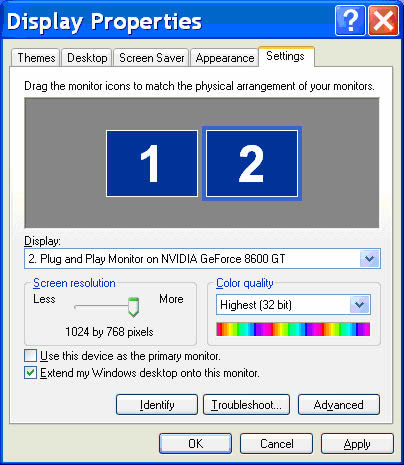
Set the resolution of the monitors to the desired resolution. In this example both monitors are set to 1024 x 768 resolution.

Make sure the video is displayed correctly across the two monitors. Reboot the computer if necessary.
Install the touchscreen driver. In this example, we are using two USB touchmonitors. If you used one USB touchmonitor and one serial touchmonitor, you would click the checkbox for Install Serial Touchscreen Drivers and the checkbox for Install USB Touchscreen Drivers.
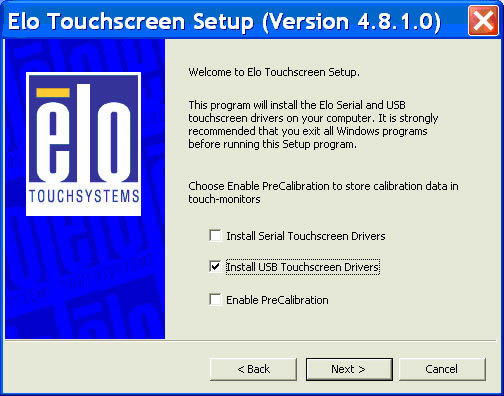
When setup completes, make sure the Calibrate Elo touchscreen monitors check box is selected and click Finish.
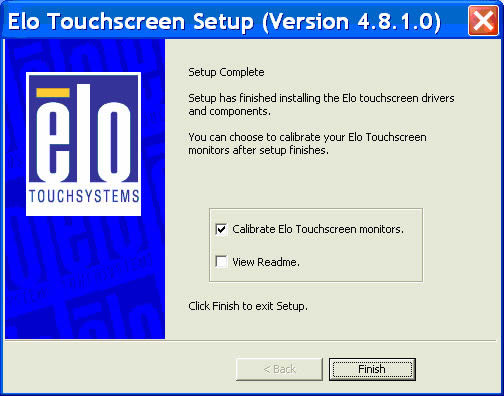
The calibration application will run on each touchmonitor. On the first touchmonitor, touch and then release each of the three targets as they appear. The first target will appear in the upper left hand corner. The second target will appear in the bottom right hand corner and the third target will appear in the upper right hand corner.

After you have touched the third target, the following screen will appear. Touch different areas of the screen to see if the cursor follows your finger. If the cursor follows your finger, touch the green check mark.
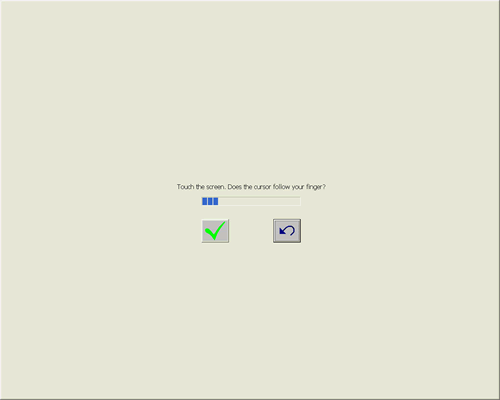
The calibration program will then begin to run on the second monitor. Calibrate and test the second touchmonitor the same way you calibrated and tested the first touchmonitor above.
Once you have finished calibrating and testing the second touchmonitor, installation is complete.
If you need to recalibrate the touchmonitors, go to the Control Panel, double click the Elo Touchscreen icon, select the General tab and click the Align button. In both instances, the calibration application will run as described above.
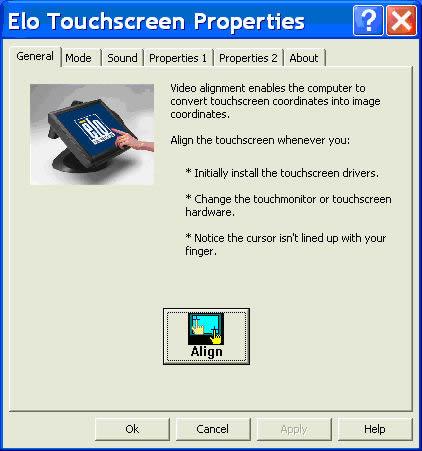
If you were to connect two monitors and only one is a touchmonitor, the procedure is exactly the same until you calibrate the touchscreen. If the calibration screen appears on the non-touch monitor, press the Escape key on the computer keyboard until the calibration screen appears on the touchmonitor and then calibrate and test it.


